This page contains the documentation I used to demonstrate the completion of the NASA Robotics Workshop in July 2012.
Completion of Lessons 3-6 and implementation into a lesson.
This page contains the documentation I used to demonstrate the completion of the NASA Robotics Workshop in July 2012.
Completion of Lessons 3-6 and implementation into a lesson.
It’s 6:30 am and a group of teens huddle around a box. Inside the box are small pieces of plastic. The teens are making small talk and laughing with each other. An outside observer might consider making a quick 911 call. What are these junior high students doing this early in the morning? Typically we can get out teens out of bed before 10:00 am!
These students have gotten up early to come to school to meet with the Spring Hill Robotics Club that was started at their school this year. Students are using Lego’s Mindstorms kit to design, build and program a robot to complete simulated Mars rover missions. Currently, students are working in teams to see who can build the most effective rover which can collect “Mars” rock samples by dragging rocks back to the home base.
These students, which are from special education, general education, and accelerated education programs, are using science and math skills to complete the mission.
One might ask how this all got started. Back in late May of 2012 the robotics club advisor, Robert Lane, and his wife were at a mall in Cleveland, OH. They decided to walk into the Lego store. On the shelf was a Lego Mindstorms kit. This sparked the curiosity on how this could be incorporated into the classroom. After some investigation, and with the help of Lego Education Consultant Ivery Toussant, that curiosity became an idea.
The principal, Mrs. Warner and assistant principal, Mrs. Meadows, gave their blessing to start a club before or after school. The curriculum director, Ms. Phillips, agreed to have the school district purchase one Mindstorms kit to get the club started.
Over the summer Mr. Toussant sent an invitation to a NASA Robotics workshop out to his clients including Mr. Lane. Jumping at the chance to learn as much as possible about integrating the Lego Mindstorms kit into the classroom, Mr. Lane jumped at the opportunity.
During this workshop, which was facilitated by Paragon, a series of six missions were introduced to integrate Lego robotics while simulating actual Mars missions. Missions include clearing the landing field of debris, calculating the amount of light shining on the landing field, collecting Mars rock,
The workshop was extremely valuable to the planning of the robotics club. The knowledge gained prepared Mr. Lane with lessons and ideas on organizing the club meetings. The club has done as well as it had largely due to the experience Mr. Lane had at the robotics workshop.
After a month, the average number of students in attendance each week was 8 students, so the school district agreed to purchase one more kit to allow students to work in teams of 4-5 and compete with each other to see who couple build the most effective robot to complete the missions.
Towards the close of the first semester, the club is typically running at 10 students with at least one new member each month.
Three key objectives that were met during this mission were:
• Students successfully worked in teams to design, build and program the robot.
• Students used the scientific method to hypothesize and test the groups ideas.
• Students used geometry skills to decide how much of a revolution to make the arm swing.
Additionally, students learned how to program some additional behaviors to the robot including playing sounds and turning on small lights attached to the robot.
If you own a mobile device of any kind you have probably asked yourself, “Should I update that app?” or “Should I install the new OS?” Maybe I’m the only one, but I don’t think so.
When making the decision to update an app or operating system you need consider some of the following questions.
1. What are the new features of the update?
2. What are the “fixes” in the update?
2. Do I need the new features of the update? (Better yet, Will I use the new features of the update?)
3. What will I lose from the update?
Let me explain the conversation that goes through my head before I update an app or the OS.
“There is a new version of this app. What is new with this version of the app? Oh that sounds cool. Oh they fixed the unexpected crashing I get once in a while. That would be great. That new feature sounds very interesting but I’m not sure I would use it. They took out the feature I used the most.”
This only takes a couple of minutes to read through the changes in the app, but it will make a world of difference if you ultimately decide not to update. Remember, you won’t be going back to the old version of the app after the update.
Most of the time I update my apps. The updates are not usually made because someone was bored and didn’t have anything to do. Usually there are bugs to work out.
Upgrading the OS should be a more serious decision. For example I just updated my iOS on my iPad. There are many new features that I was interested in using. One such feature was Siri. Now, I am sure I will lose interest in Siri rather quickly because she isn’t really any faster than taking some things on the screen. But it is pretty cool to tell her to write an email or send a tweet. Keep in mind that some features are only available on particular devices. I have the third generation iPad. Siri is not available on the first and second generations.
Sometimes despite your research you find there are things taken out of the update that isn’t mentioned. For instance the new iOS 6 for the ipad removed the YouTube app. This isn’t a deal breaker for me because I’ll just use Safari to get to YouTube, but if you used the app everyday, you might be a little unhappy. My suggestion, wait to update your OS. Read some reviews after others have made the change.
Most of the time the update is a much needed replacement or full of fun new features. It is worth the time to check.
 In today’s classroom, teachers are sharing a great deal of material with students over the web. Traditionally we have done this by uploading our content to a class website, a wiki or a blog. This mode of sharing worked, but it left little room for interaction between the students and their teacher. I believe there is a much better way to not only share content, but interact inside and outside the classroom. Best of all, it is FREE!
In today’s classroom, teachers are sharing a great deal of material with students over the web. Traditionally we have done this by uploading our content to a class website, a wiki or a blog. This mode of sharing worked, but it left little room for interaction between the students and their teacher. I believe there is a much better way to not only share content, but interact inside and outside the classroom. Best of all, it is FREE!
The technology I am referring to is Edmodo. Edmodo is a learning management tool that is designed to connect the students with the teacher in a much more meaningful way.
In Edmodo’s words, “Edmodo provides teachers and students a secure place to connect and collaborate, share content and educational applications, and access homework, grades, class discussions and notifications. Our goal is to help educators harness the power of social media to customize the classroom for each and every learner.”
As a new user to Edmodo, I am blown away with how easy it is to use. I have used other tools and this is by far the most straight forward and simple. For districts it means you don’t have to install the system on a school server and tie up man power to maintain the hardware. This is all provided by Edmodo.
After three weeks of using Edmodo in my Computer Technology classes, I couldn’t be more pleased with the features and accessibility. Everything I hand out is done so in Edmodo. Everything the students turn in is done in Edmodo. This means I haven’t had to lug stacks of papers home to grade. I sit on the couch with my iPad (yes there is an app for that) and grade away. I am able to make comments on student work and give it a grade. I can send students a quick note if needed. Parents can also sign up to follow what is done in class.
All of this is done in a safe environment. Only the students with the group code can join my class. As the teacher, I can remove a student from the class if needed.
Overall Edmodo has been a great tool for my class. Try it out, it will be a great tool for your class as well.
 If you do any classroom demonstrations using an overhead or document camera, the Livescribe Smartpen is a valuable tool in you classroom. I especially found the smartpen useful in my math classroom.
If you do any classroom demonstrations using an overhead or document camera, the Livescribe Smartpen is a valuable tool in you classroom. I especially found the smartpen useful in my math classroom.
Basically whatever you write with the pen (on a special paper) is recorded. Both your voice and what is recorded so you have video and audio. When you play back it is all there for you to watch and listen. I used the smart pen to record various demonstrations for students to watch at home for either a review or if the student were absent. I also recorded solutions to study guide problems in preparation for a test or quiz.
The videos are quickly uploaded to the Livescribe site. I embedded the videos on my classroom website to make access easier. This usually took me about 5-10 minutes to complete after the video was finished.
Of course there are lots of other uses for the smart pens. You can check them out at http://www.livescribe.com/en-us/.
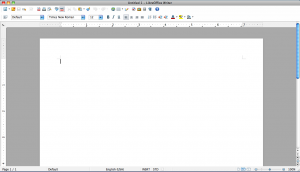 From time to time I have students and teachers ask me for an alternative to MS Office. In this poor economic time, many students do not have $120 to spend on Word, Excel and PowerPoint. For years I have periodically used Open Office, but find myself returning to MS Office. My Mac and iPad have the iWork Suite. Again, I have tried to use these products more often. Again, I find myself going back. I have even tried using Google Apps, with the same end result. What I question inside my soul is WHY DO I RETURN TO MICROSOFT?
From time to time I have students and teachers ask me for an alternative to MS Office. In this poor economic time, many students do not have $120 to spend on Word, Excel and PowerPoint. For years I have periodically used Open Office, but find myself returning to MS Office. My Mac and iPad have the iWork Suite. Again, I have tried to use these products more often. Again, I find myself going back. I have even tried using Google Apps, with the same end result. What I question inside my soul is WHY DO I RETURN TO MICROSOFT?
For the beginner and novice user, the alternatives to MS Word are wonderful. Open Office and another open source product I was recently introduced to, Libre Office, are more than enough. AND THESE APPLICATIONS ARE FREE! Yes you heard me correctly, Open Office and Libre Office are free open source products. Google Apps is free as well although there are a limited set of features. The iWork suite, Pages, Numbers and Keynote, which are $20 per application, are also great products for your Mac.
For the more advanced user, I find some features are not available unless you are using MS Office. One such feature is the data merging from Excel to Word. This works very well and is quite simple. I did find this option on Libre Office, but the functionality is very limited. The other options either have little or no data merging feature. There are other features as well that I just haven’t found on other products.
So which product should you choose? I can’t answer that question. It depends on what you need the application to accomplish. You need the right tool for the job. For most students, the free open source programs are more than enough to get through high school and college.
My suggestion is to download Open Office or Libre Office and give it a try. If you need something more, take a trip to Walmart, Target, Best Buy, you name it, and pick up MS Office. Before you head out, don’t forget your wallet. MS Office isn’t free.
Having had the opportunity to have had each of the three iPads, I would like to weigh in on the discussion about the iPad 2 verses the New iPad.
I just got my new iPad last week and I already love it! I continue to be amazed at what the people at Apple can create. Enough with my love affair with the iPad, let’s get to some real practical comparisons. My goal is to get you to think about which iPad is right for you.
Price
The iPad 2 has been dropped to $399 for the 16 GB wifi model. From what I have read, this is the only size you can order from Apple. I have found some other models at local stores.
The New iPad starts at $499 for the 16 GB wifi model. The price goes up from there, raising $100 at each step for the wifi models.
Display
The display on the New iPad is very nice, but so is the display on the iPad 2. You can tell a difference between the two. The retina display is not enough for me to recommend the New iPad.
Camera
I was very excited when I got my iPad 2 because it comes with a camera. I was disappointed in the fact that the iPad 2 camera is not very good. With plenty of light and a very still subject, the pictures come out okay at best.
The New iPad has a 5 mp camera with auto focus. It is much nicer. You still need a still subject.
Of course most people have a smart phone with a good camera. You have to decide if this option is important for you to take the step up. For me, if I want good quality pictures, I am going to grab my Cannon DSLR.
Battery
Battery life is the same for both iPads. Even after using my iPad 2 for a year, the battery will last all day.
Processor
The iPad 2 has the A5 chip and the New iPad has the A5X chip. I have found the New iPad to be slightly faster at typical tasks such as browsing the web. Of course this may be just my imagination.
Dication
There is a new feature on the New iPad called Dictation. You can dictate into the microphone anytime your keyboard is shown. I have found the feature works very well. There is a disclaimer though. Basically, Apple records your voice to convert what you say into text. It sends information to Apple. Keep that in mind when deciding whether or not to use the dictation feature.
Size
Technically the New iPad is larger that the iPad 2. Realistically, the size and weight are only a little larger. You can’t tell a difference.
3G and 4G
I have only used the wifi models so I do not have the experience to discuss the difference in speed from 3G to 4G on either iPad.
Final Thoughts
If you have been wanting an iPad, but haven’t wanted to spend the money, I would suggest trying the iPad 2. (Unless you have lots of disposable cash.) The difference for most users is not great enough to warrant spending the extra for the New iPad. On the other hand if you really use some of the new features such as the camera and dictation, I would suggest you purchase the New iPad. Overall you have to decide for yourself which is the best for you. Either way, I don’t think you’ll be disappointed.
Welcome to my blog. This site was created as a way to organize many different elements I use to help teachers integrate technology into their classrooms.
There will always be a place for integrating technology into the classroom. As new technologies are invented, it takes time before it is common place in the realm of education. It takes brave teachers who are willing to take the time and effort to learn about the new technology and find ways to use the technology to impact students. I am sure it took time before the movie strips were integrated into lessons. I can hear a teacher saying, “I could never work that thing. It is too complicated.” But someone saw the potential and tried it in the classroom. I am sure there were glitches and problems. Today videos are so common most people wouldn’t even think of not using a video to teach a concept. Of course today we stream our videos from the web or show a DVD.
When I started teaching 16 years ago, I would never had dreamed that I would use a small 10 inch by 8 inch device as I walked around my room. But a day does not go by without me using my iPad for either classroom administrative tasks or instructional tasks.
This blog is my way of helping teachers take small steps at using new technologies in the classroom. If you take it ONE BYTE AT A TIME you can be a pro at using these technologies with your students.