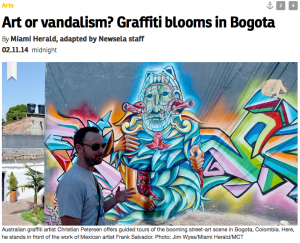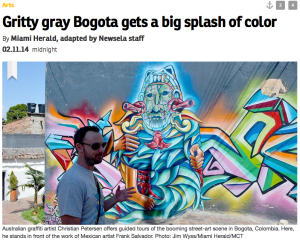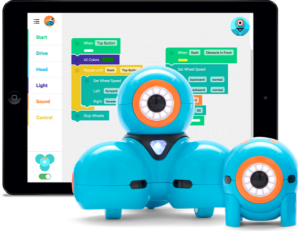 This week’s post comes from a first grade teacher in my district. Mrs. Murphy gives an honest and real look at how a little courage can go a long way to integrating some really cool technology into any classroom.
This week’s post comes from a first grade teacher in my district. Mrs. Murphy gives an honest and real look at how a little courage can go a long way to integrating some really cool technology into any classroom.
I’ll let Mrs. Murphy explain.
I had never even heard of robotics for elementary school aged children until September of this school year. I thought that was something for the “smart high school teachers.” That all changed when one of my colleagues told me that she found a really neat project for elementary school kiddos using robots. At first I was like “oh good luck finding people to help with that.” At that point the interest level was not that high. I figured if she was willing to attempt something new I could give it a try, too. The rest is history!! I am currently using a lego We-Do set and Dot and Dash in my classroom. The interest level of my kiddos is out of this world. They love using the robots.
After talking to our curriculum director about this grant we wrote, she told us that she would be willing to pay for us to attend a robotics workshop to gain more knowledge. I went and learned a ton! I will admit it was a little overwhelming at first. This robotics language was way above a first grade teachers head. But I stuck with it!!
After deciding that I would like to try out some robotics I got in touch with two companies and they graciously allowed me to pilot their products in my classroom! My awesome curriculum director found funds to purchase 2 iPads for use in my classroom.
My kids helped me with this process. I laugh because they had the robots programmed and going down the hallway in the school before I could remember my app store password. To say they were excited would be a huge understatement!
This love of learning has spread to every child in my classroom as well as the other kids in the hallway. They ask constantly to use Dot and Dash in the hall. It is amazing to see first graders coding to make the robots do certain activities! It is definitely higher level thinking skills. I can see how this will help them in the future.
I am so glad that my colleague asked me in September if I would be interested in having a robot in my classroom. I am also glad that I went way outside of my comfort zone and said I would give it a try. I am really hoping that we receive our grant so that our entire school can use the robotics programs next year!!
As you can see, if you are willing to step out of your comfort zone great things can happen. I am so excited to see students who are excited about learning. (The Dash and Dot are from Wonder Workshop.)


 Have you watched as your students have tried to sneak a peek at their phones and you see their thumbs tapping feverishly? I have. And I have taken away plenty of students’ phones for playing games and texting.
Have you watched as your students have tried to sneak a peek at their phones and you see their thumbs tapping feverishly? I have. And I have taken away plenty of students’ phones for playing games and texting.